As Google says “Show your customers you care one response at a time“
Recently I read a newsletter article about responding to reviews. That caused me to do a bit of soul searching and reexamine how I responded to my customer’s reviews. In this post I will examine my reviews and share with you how I was inspired to change my review response techniques.
Getting your customers to take the time to leave you a Google review can be a real challenge. If your customers do take time from their busy lives to leave you feedback in the form of a review, you should reward that effort by responding to those reviews. However, your response should be well thought out and personalized to the reviewer.
Domo Arigato Mr. Roboto – Styx
Review responses can seem like their author is an automated system. When some business owners respond to reviews they use the same responses time and again, This copy and paste methodology leaves the customer to feel that the business owners don’t want to take the time to recognize their review. While convenient and timely, writing the same thing can leave the reviewer cold to doing business with you in the future.
Use the Reviewer’s Name
Including the reviewer’s name in your response will make them feel that they are a valued part of your business. When customers see you use their name, they tend to feel that their decision to choose your business over the competition, was a wise choice. Remember, without customers you would have no business so take time to use their name in your responses.
Try to Include Details of the Job in the Review
To further customize the review to the customer, include some of the details of the job. If it was a lost key replacement, use the year, make and model of the customer’s vehicle. If it was a lockout, use the street name or town where the house was located. Adding details to the review will make the customer feel that you care about their future business.
Let’s Look at an Example
Looking at the image above, this is the review that we received a few days ago for a customer’s older horse trailer that had a lost key. Patti the customer, was kind enough to leave us a review. Prior to reading the newsletter article you can see that I gave a pretty standard response.
The Updated Response
After a bit of thought, here is my updated response. Notice how I included the fact that it was a horse trailer and that I changed the lock. Also, notice that I included a call to action in the form of asking her to call us for future needs.
Responding to Reviews
To respond to a customer’s review:
- Log into your Google account.
- Click the multi dot square to the left of your profile picture.
- Click the My Business icon.
- Click the Reviews icon in the left panel.
- Click the Reply button under the review that you with to reply to.
Editing Reviews
To edit a customer’s review:
- Log into your Google account.
- Click the multi dot square to the left of your profile picture.
- Click the My Business icon.
- Click the Reviews icon in the left panel.
- Click the Edit button under the review that you with to change.
I know that it can be a bit of a challenge to think of ways to personalize each review response, but if you are able to convince customers to call you again for their needs it will be worth it. I know that I will be upping my response game in the future and I hope that you will too.
Steve Sacco CRL CAI
Locksmith and Marketing Professional

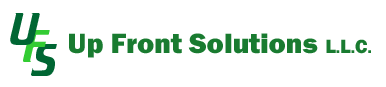



Recent Comments